iPhone Safariの場合に、アカウントにログインした状態にもかかわらず、鍵ページへ接続の際に画像のような画面が表示されパスワードを求められた場合の対処方法についてご説明いたします。
If you’re using the Safari browser on an iOS device.
If you're logged in and see a password request, like the one shown in the image, when accessing the key page, here's how to address the issue.
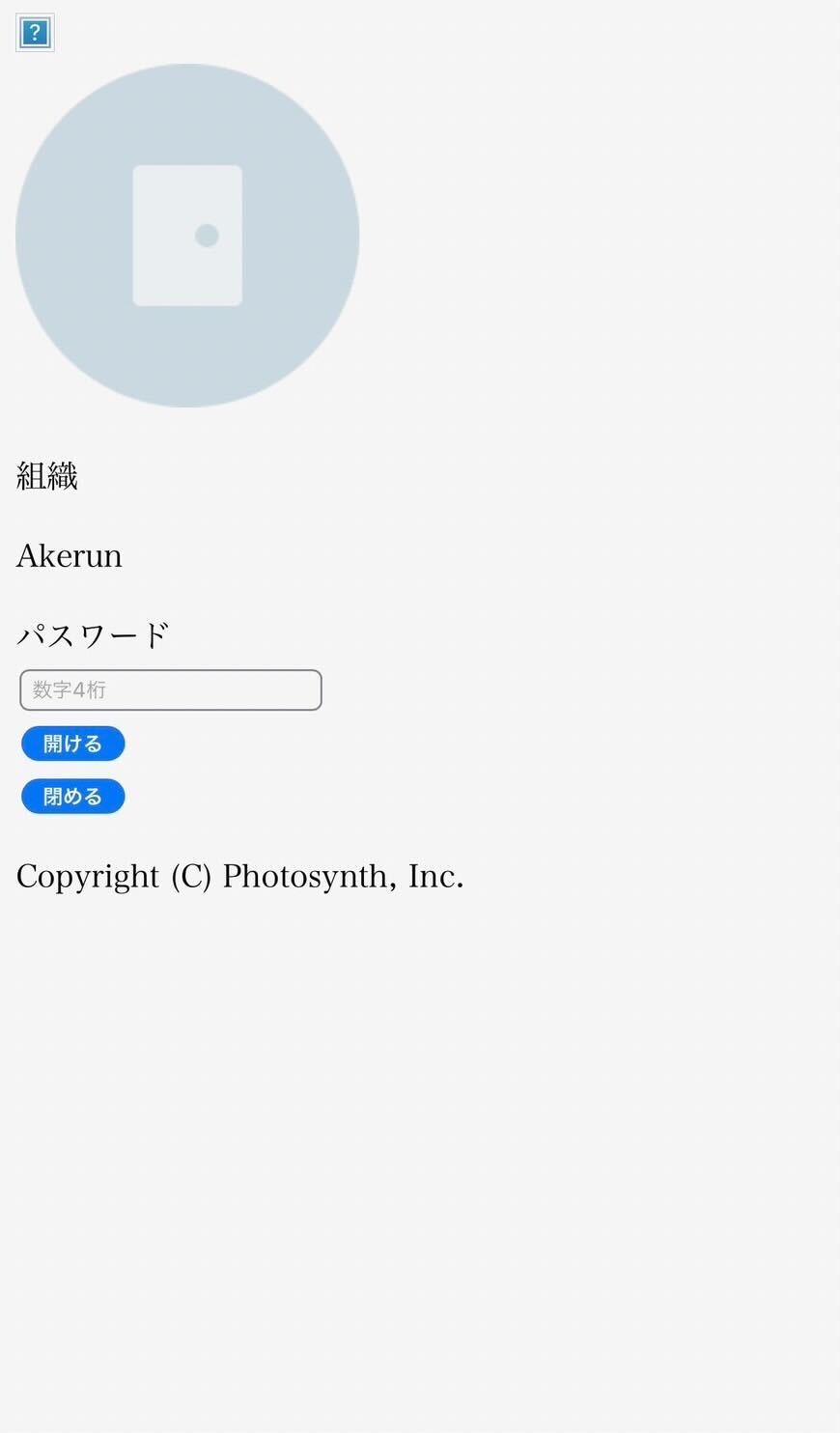
1. 「設定」アイコンから「Safari」を選択します。
Select "Safari" from the "Settings" icon.

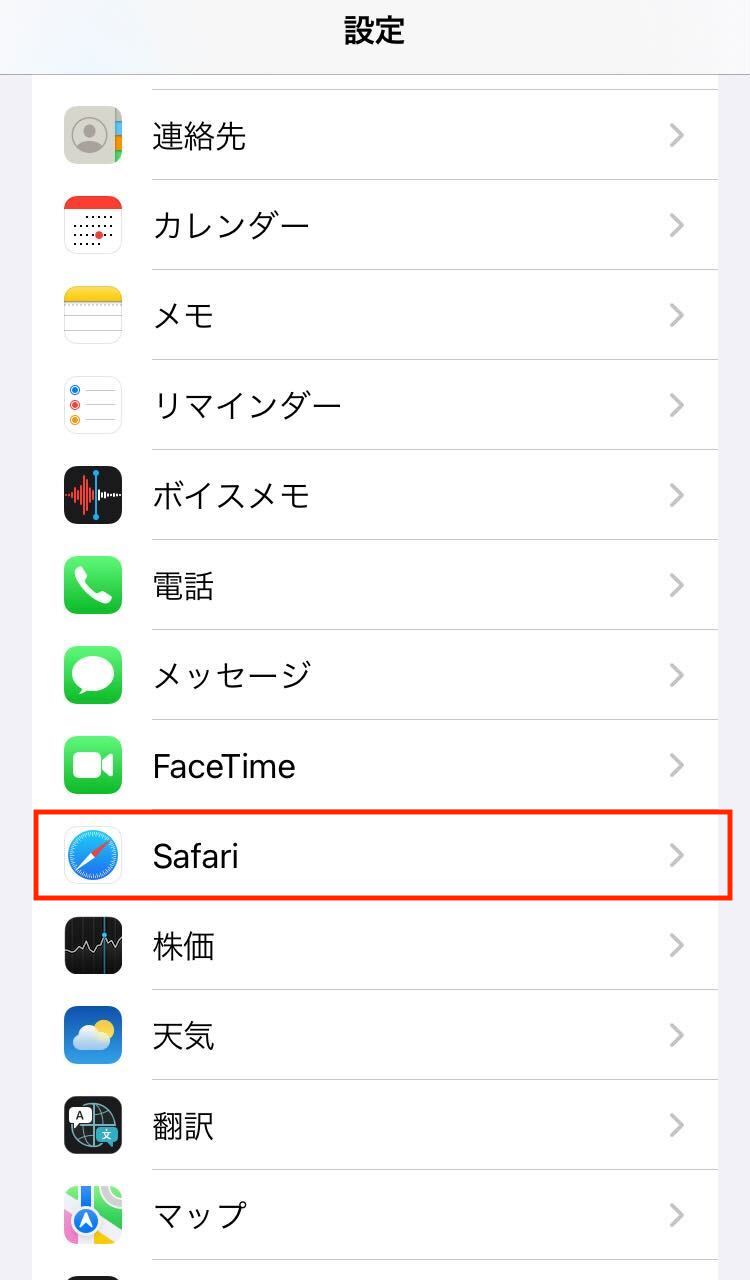
2.「履歴とWebサイトデータを消去」を選択し「履歴とデータを削除」を選択する。
Choose "Clear History and Website Data" and then select "Clear History and Data."
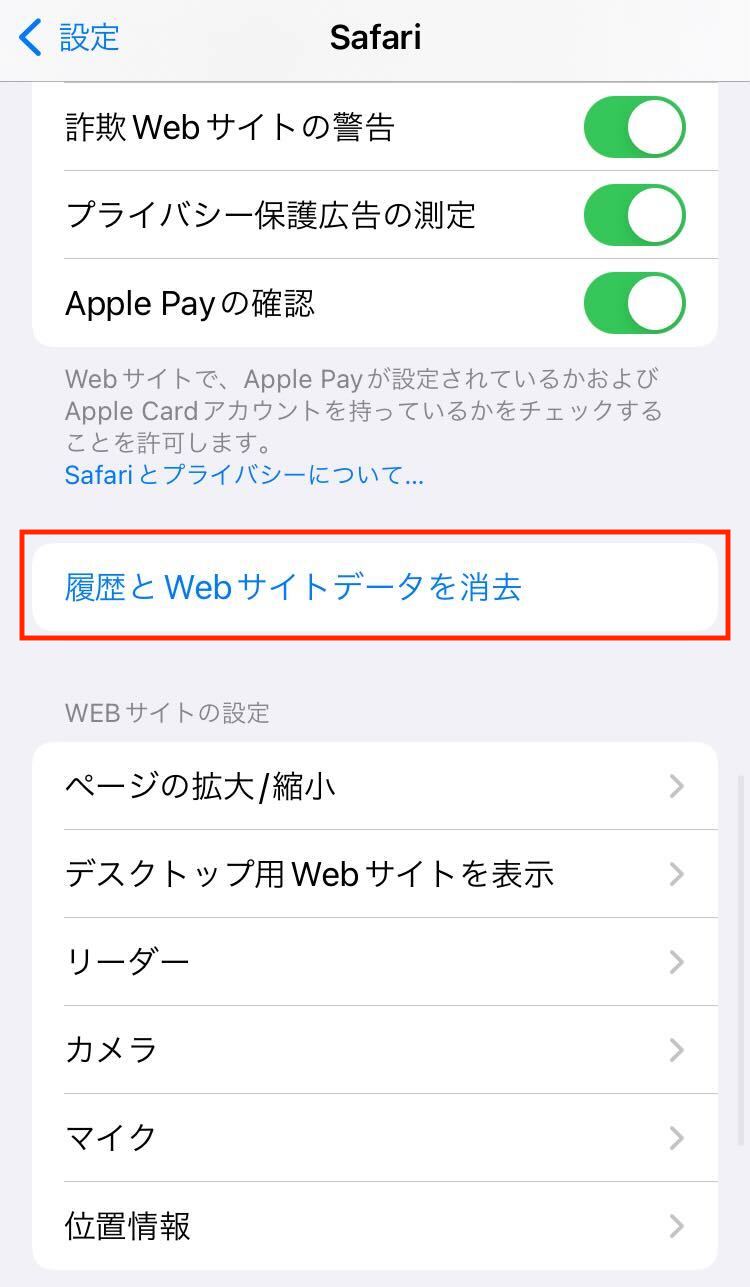
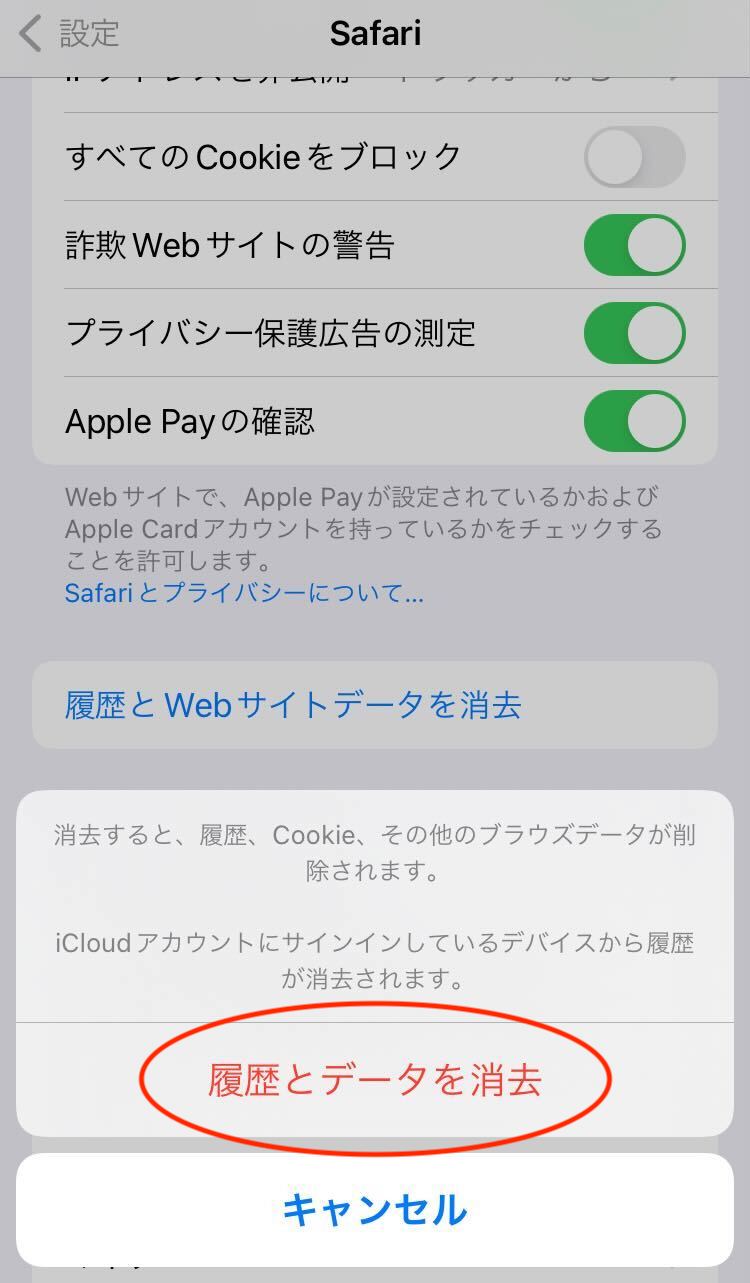
3.もう一度、ログイン状態から鍵ページへ接続する。
Reconnect to the key page while logged in.
上記の手順によって正常に鍵ページが表示されます。
Following the steps above should display the key page correctly.
